⚠️Using outdated software is dangerous!⚠️
The TLS version used by the Yahoo! Messenger client is deprecated and considered insecure by modern cryptographic standards!
Furthermore, the underlying protocol that Y!M uses is a "plaintext" one, meaning that it's not secure and any data (e.g.: messages, authentication tokens, etc.) transmitted through it is not encrypted in any way shape or form.
Proceed only if you fully understand the risks you're possibly exposing yourself to!
Requirements:
1. Create & Verify your account
In order to use the service, you'll first have to register and verify your account
After receiving the email, follow the instructions provided to verify your account.
⚠️ Please be patient, it may take a few minutes for the email to arrive. Also check your spam folder
You can download the Y!M Client installer for your desired version from here.
The installation process should be fairly straightforward, just as you remember it.
Download whichever version you want and install it as usual.
4. Patch the client using BZDPatcher
For the client to be able to connect to the Buzzd services, some patching is required.
The BZDPatcher can be downloaded from here
⚠️ Make sure Yahoo! Messenger is COMPLETELY closed before proceeding ⚠️
4.1. After downloading and starting BZDPatcher, press the PATCH button:
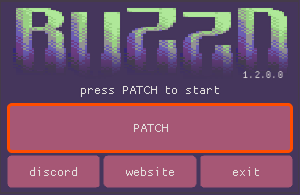
4.2. Select and Open the Yahoo! Messenger executable:
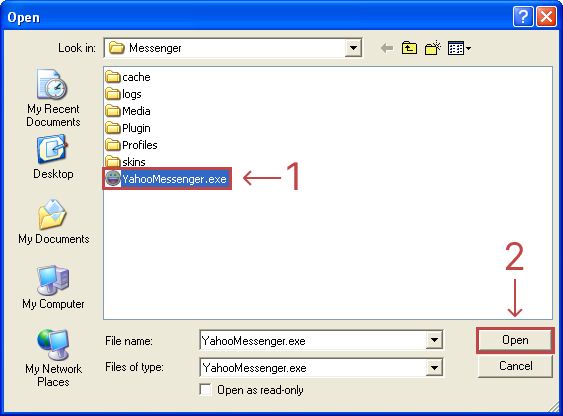
4.3. Once the patching has completed successfully, you can close the patcher:
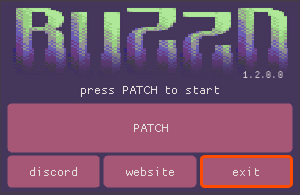
5. Log in!!!
If everything went well, you can now start Yahoo! Messenger and log-in using your Buzzd.Chat account.
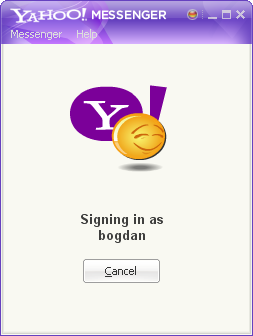
Common BZDPatcher error messages:
If BZDPatcher fails to patch for any other reason than the ones listed below, please feel free to contact us in the Support section.
Please stop Y!M completely first!
As the message says, you must completely stop Y!M before patching.
Simply exit from Y!M and start the patching process again.
Unsupported version or already patched
Make sure the Y!M version you're trying to patch is supported. You can see the full list of supported Y!M versions here.
If you don't remember patching Y!M in the past, just re-install Y!M and try patching it again.
Unable to patch the Registry!
Make sure you're running the BZDPatcher as administrator
Unable to patch files. Rolling back...
Make sure you're running the BZDPatcher as administrator!