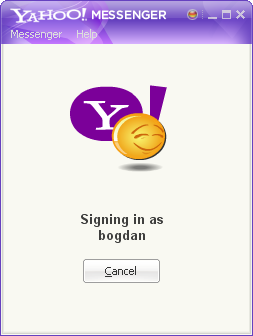⚠️ Using outdated software is dangerous! ⚠️
The TLS version used by the Yahoo! Messenger client is deprecated and considered insecure by modern cryptographic standards!
Furthermore, the underlying protocol that Y!M uses is a "plaintext" one, meaning that it's not secure and any data (e.g.: messages, authentication tokens, etc.) transmitted through it is not encrypted in any way shape or form.
Proceed only if you fully understand the risks you're possibly exposing yourself to!
⚠️ Disclaimer: This method is extremely janky and unreliable and your mileage will definitely vary
Known issues so far:
- Chat windows don't pop-up, but do appear in the dock
- Sleeping the device will most probably make Y!M unresponsive, you'll have to forcefully close it
- Battery life may be affected?? (more testing needed)
Requirements:
1. Setting up the Whisky Bottle
After installing Whisky we can start setting-up the "bottle" (wine prefix) where Yahoo! Messenger will be installed.
1.1. Create a new Windows XP bottle called "Buzzd Chat"
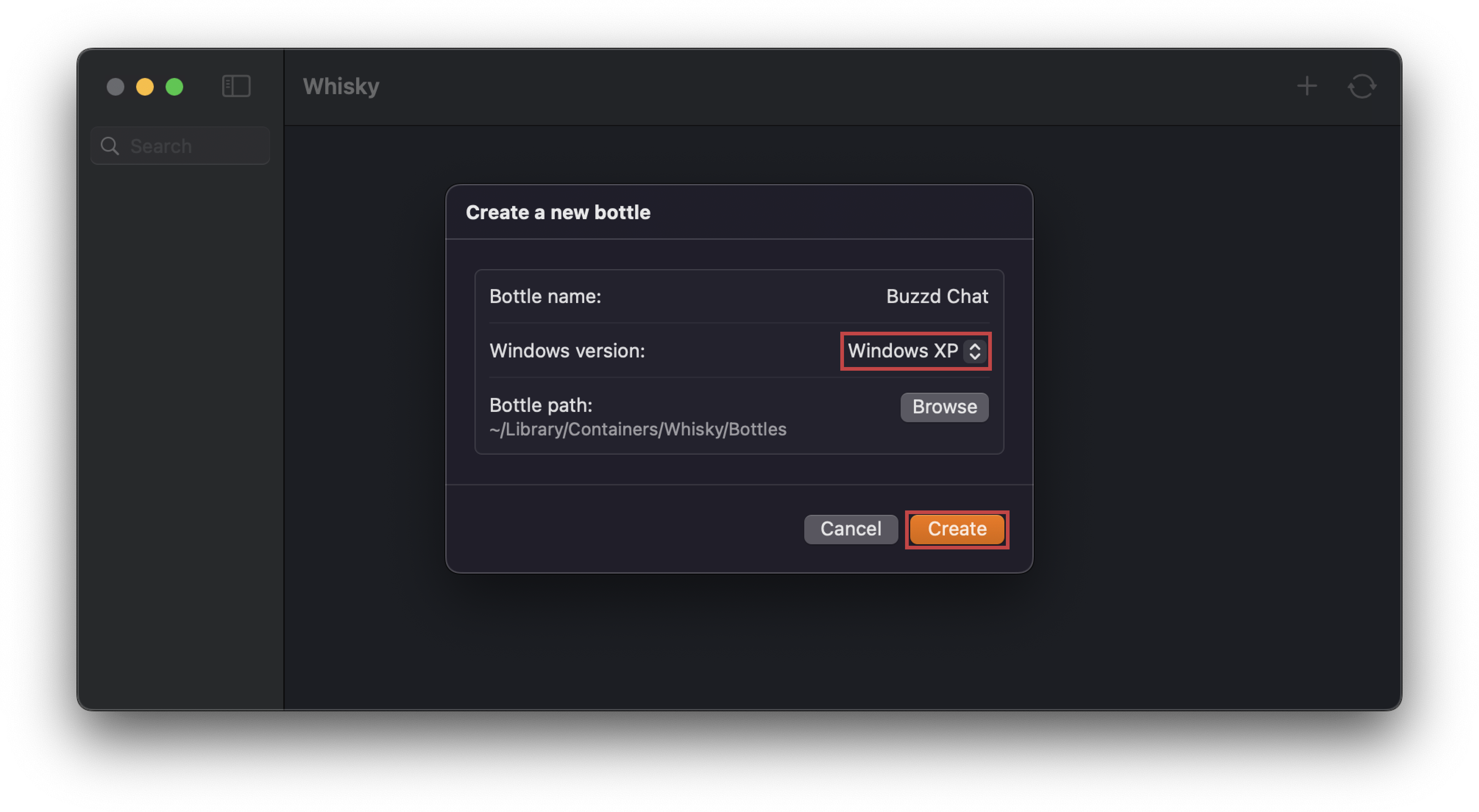
1.2. Install Internet Explorer 8 via Winetricks
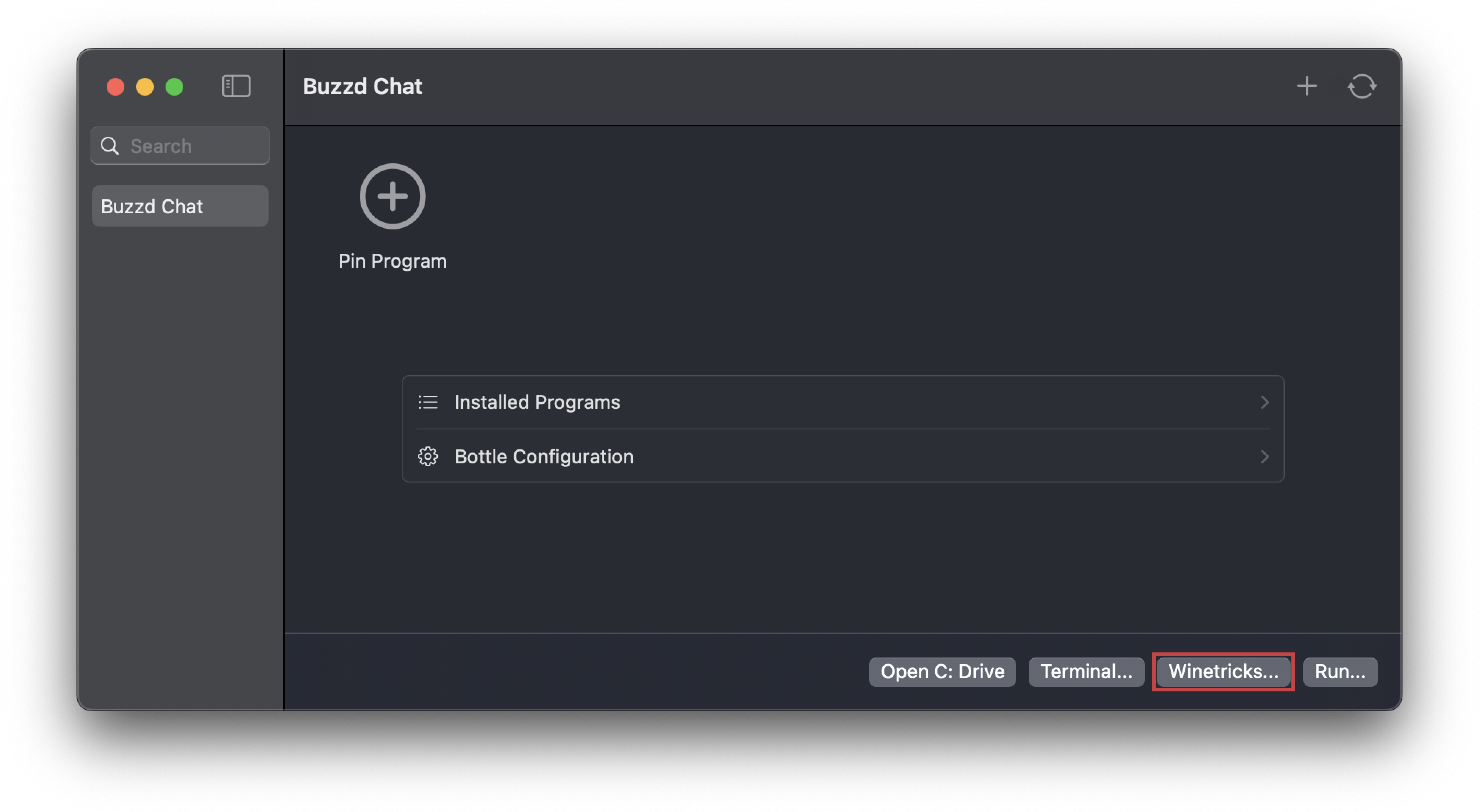
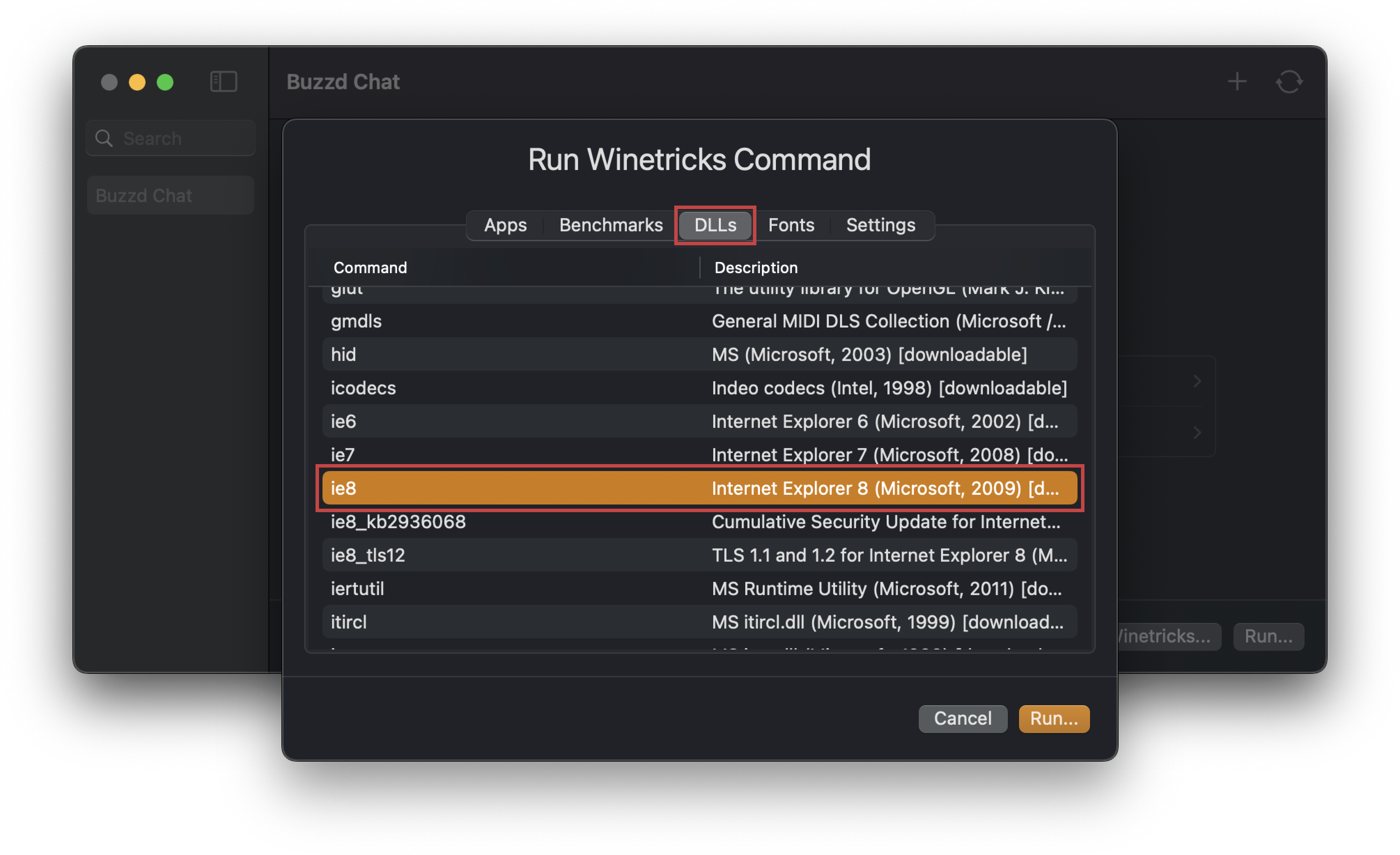
⚠️ A terminal window will open, DO NOT CLOSE IT until after IE8 is installed.
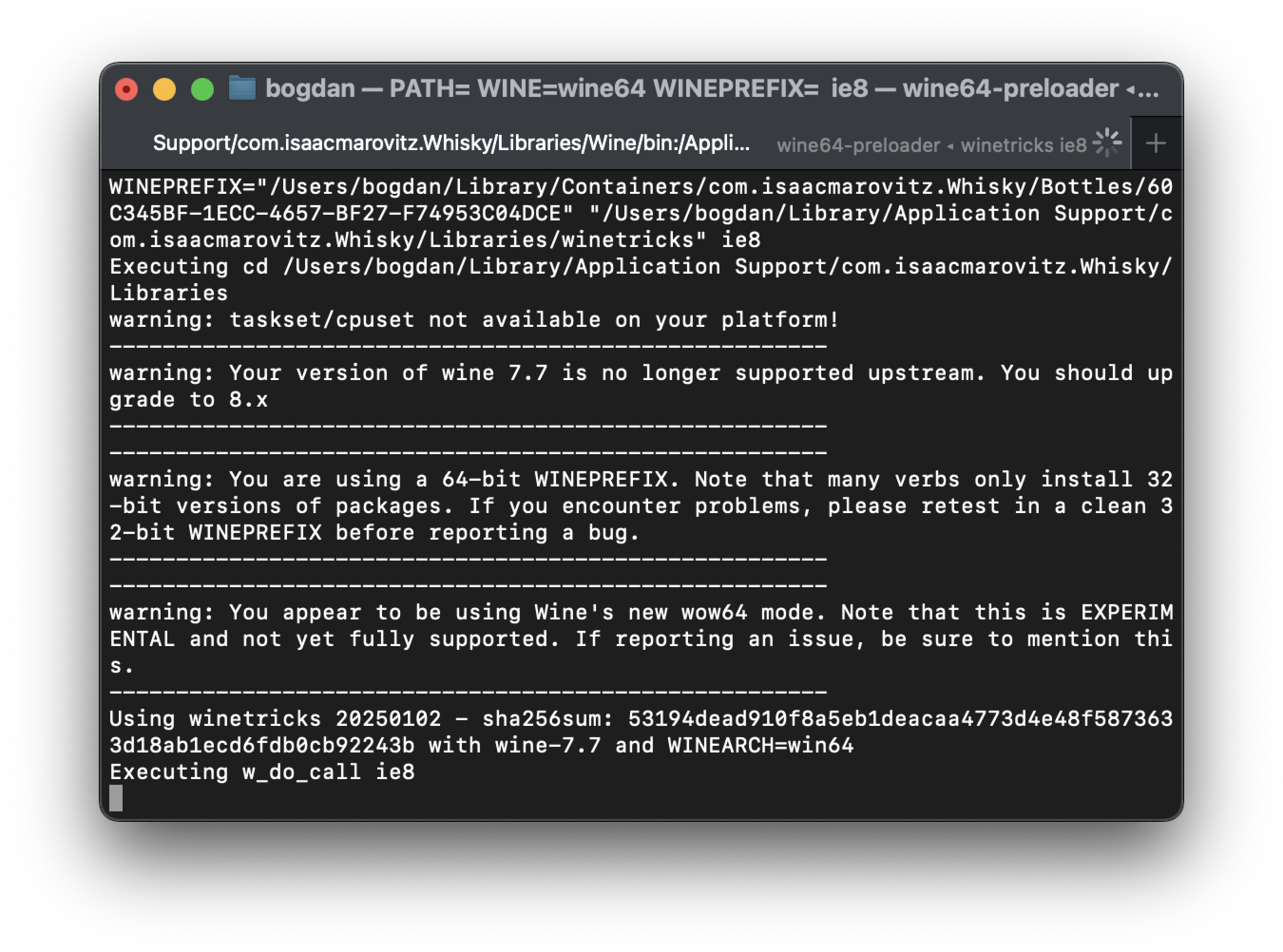
An IE8 install window should pop-up, proceed with its installation as usual
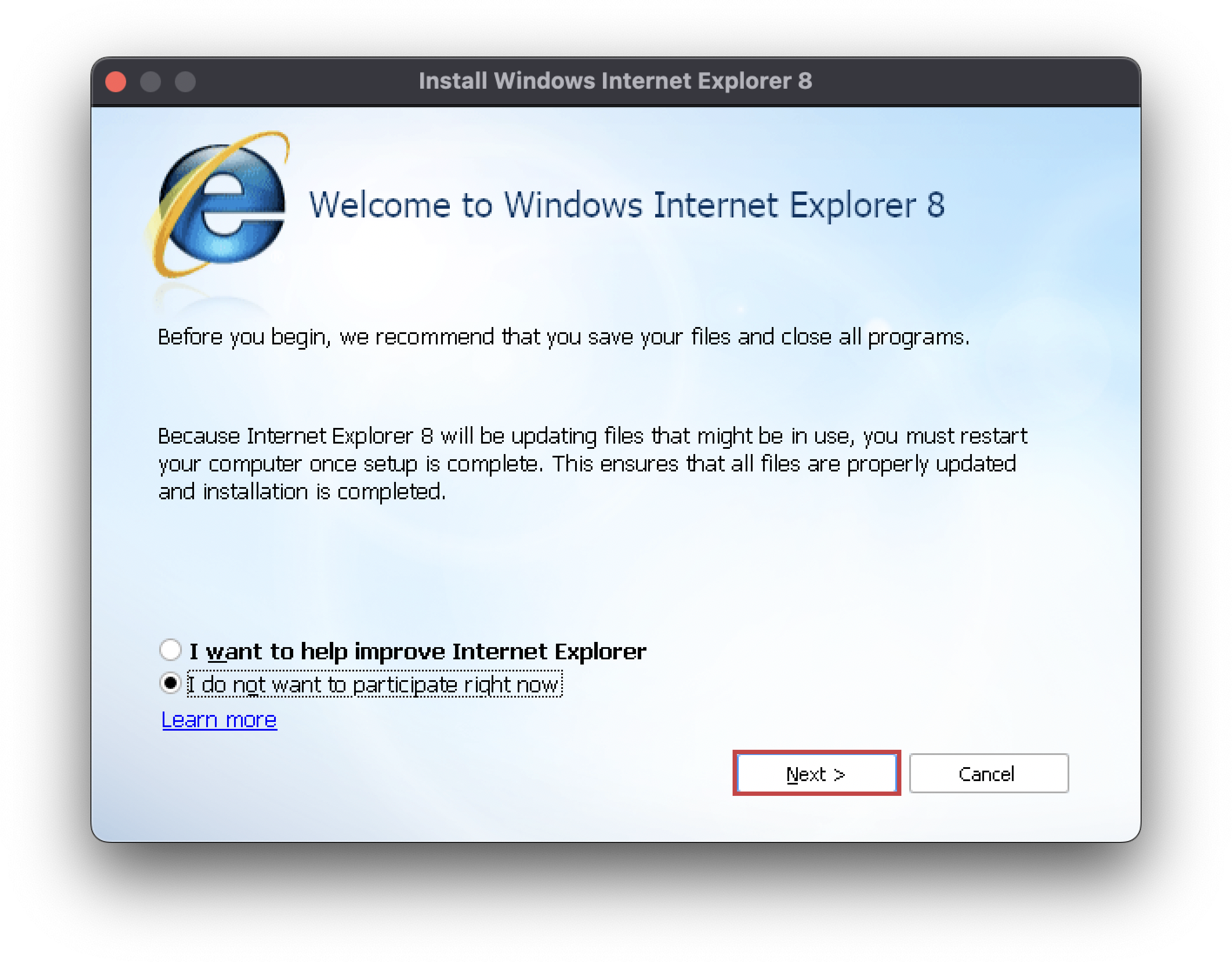
⚠️ Make sure to disable the Install Updates option during the installation process.
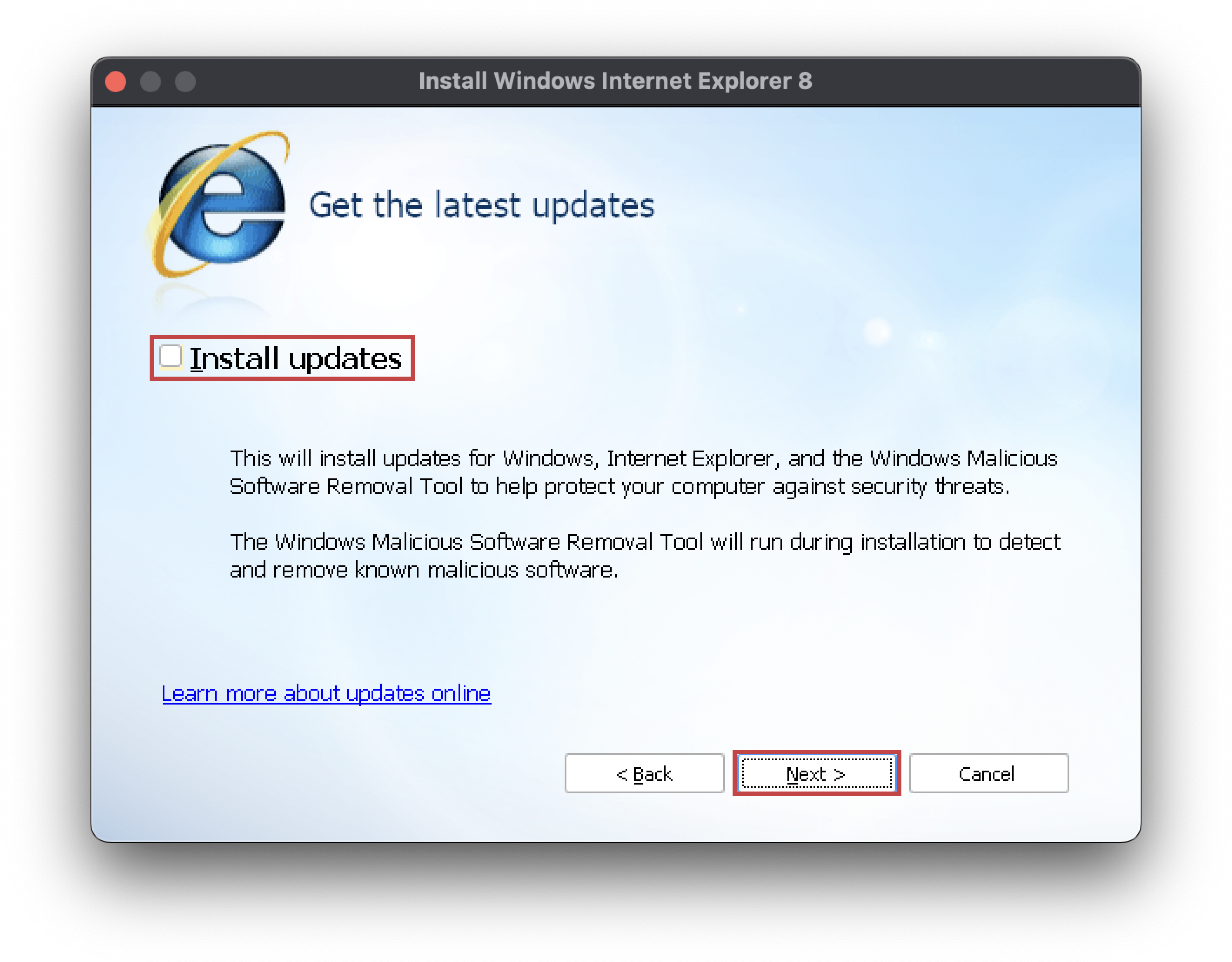
⚠️ Wait for the terminal opened earlier to finish executing all commands before proceeding!
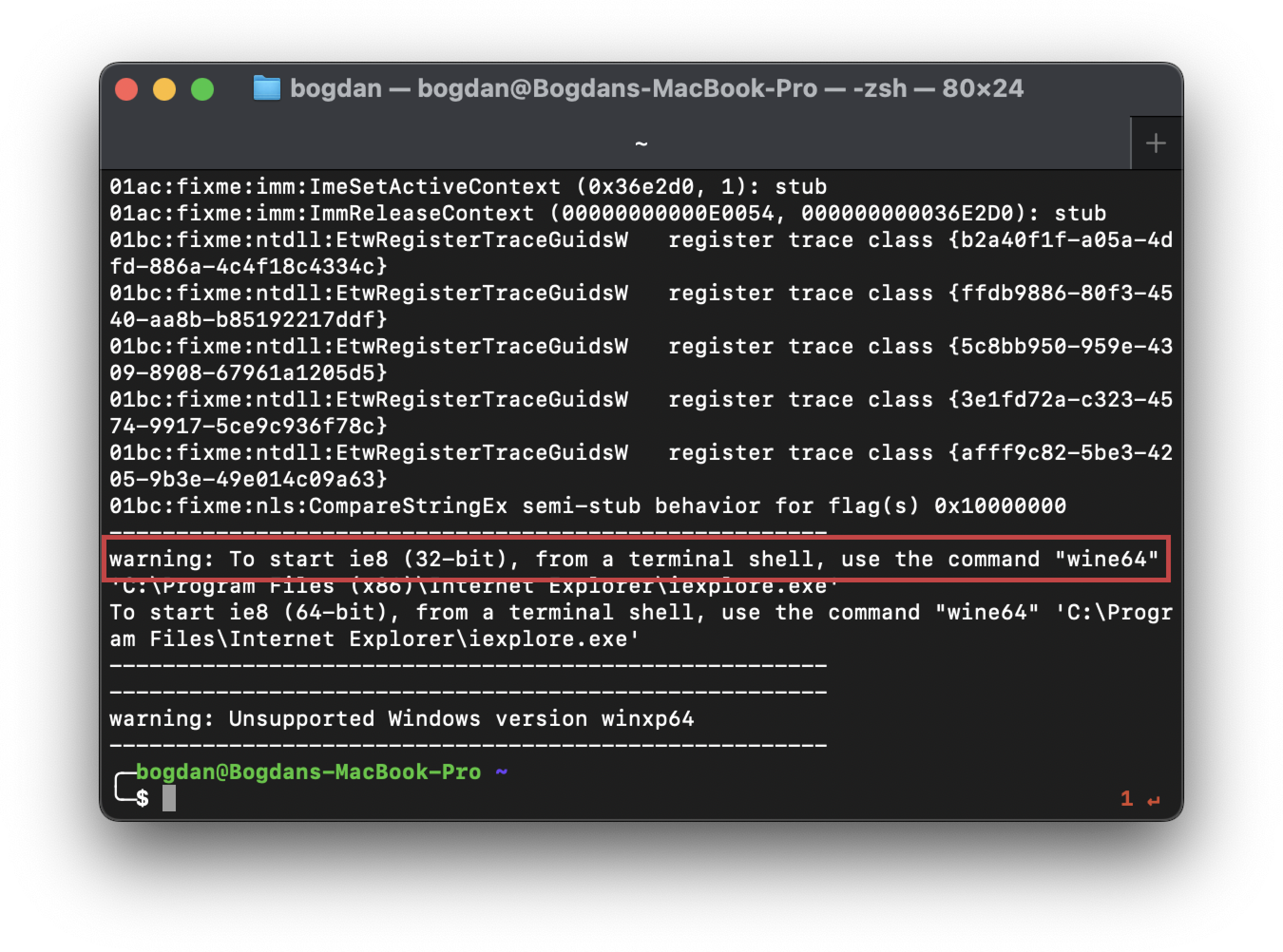
2. Creating & Verifying your account
In order to use the service, you'll first have to register and verify your account
After receiving the email, follow the instructions provided to verify your account.
⚠️ Please be patient, it may take a few minutes for the email to arrive. Also check your spam folder
You can download the Y!M Client installer for your desired version from here.
The installation process should be fairly straightforward, just as you remember it.
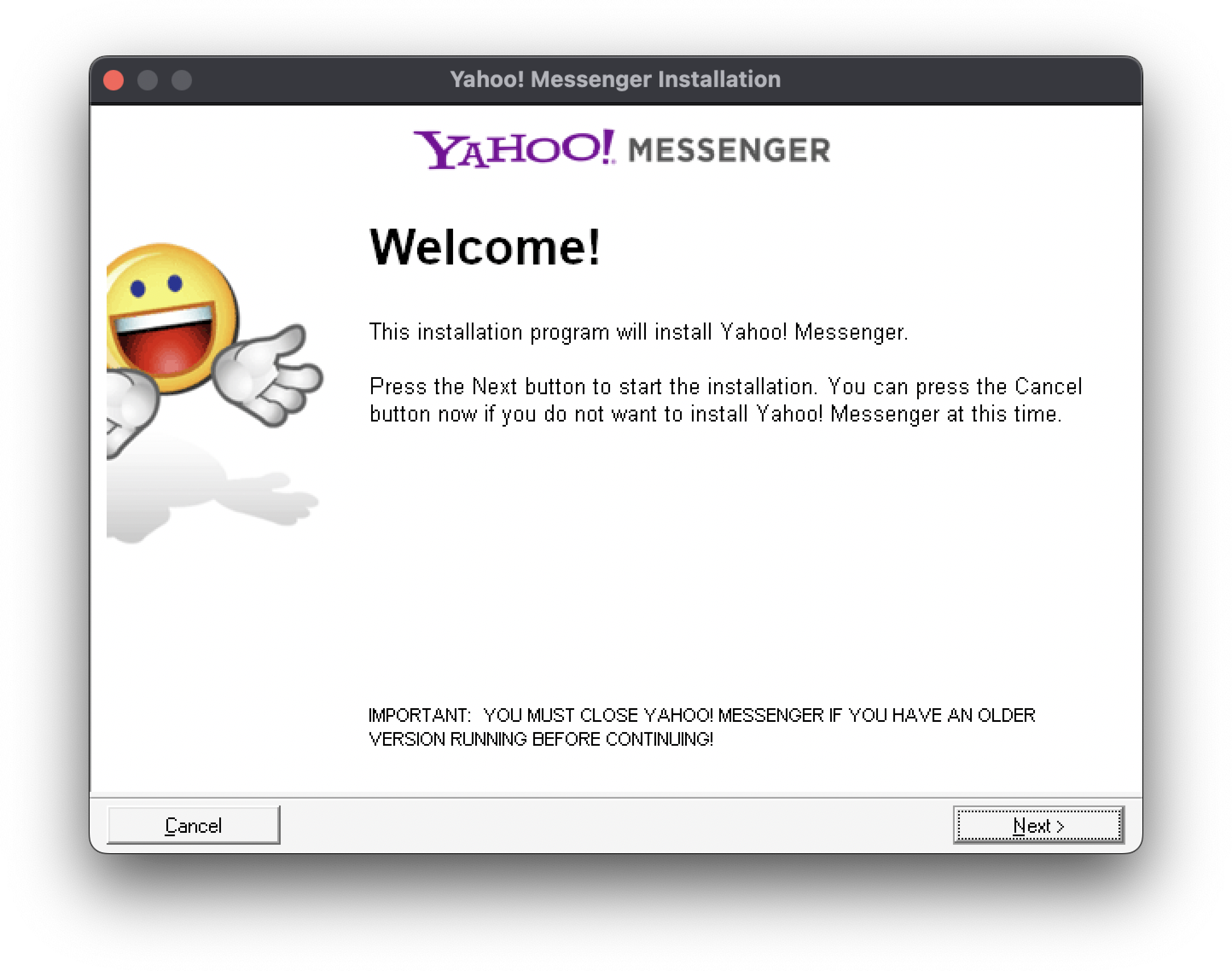
A few Nexts later...
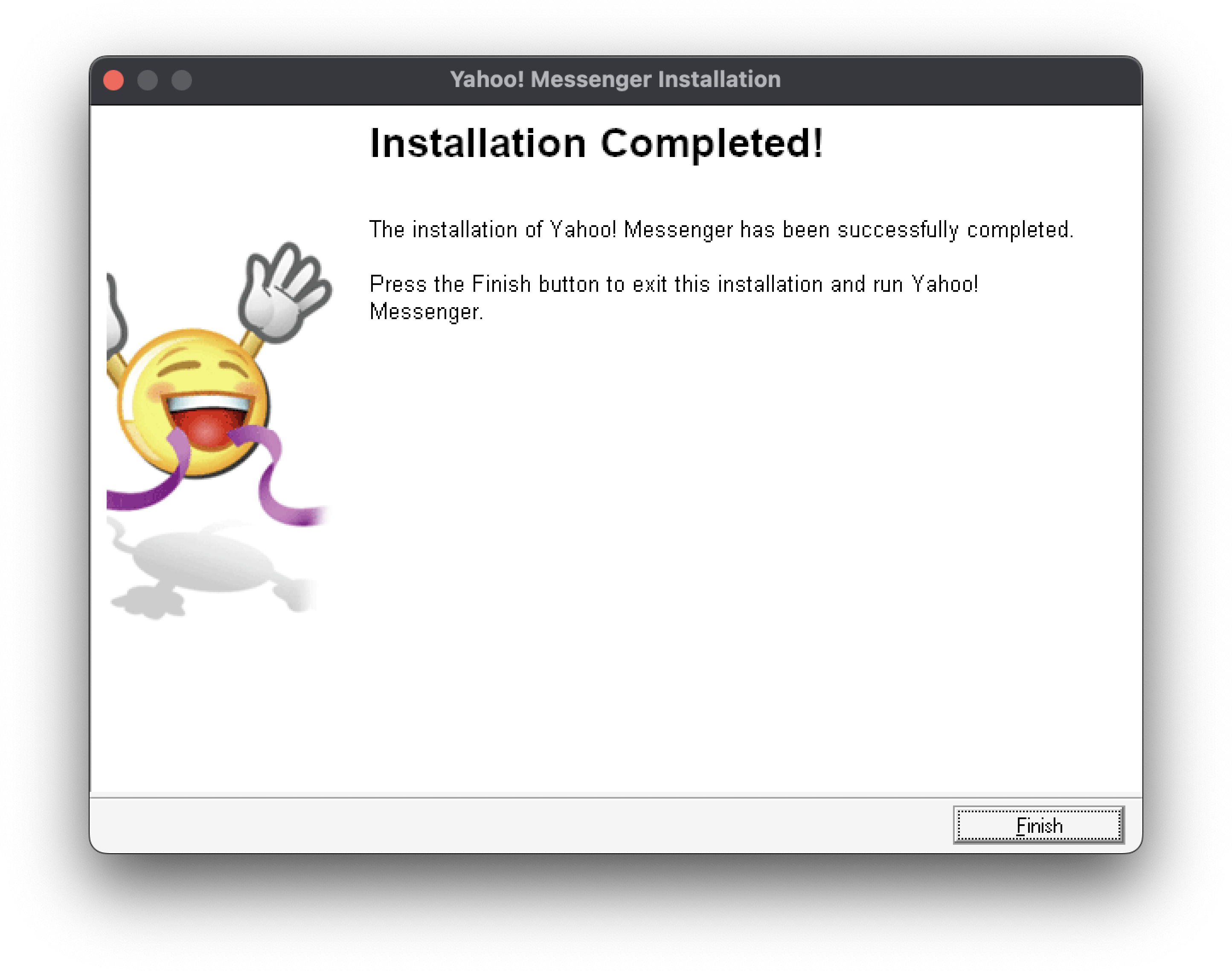
4. Patching the client using BZDPatcher
For the client to be able to connect to the Buzzd services, some patching is required.
The BZDPatcher can be downloaded from here
⚠️ Make sure Yahoo! Messenger is COMPLETELY closed before proceeding ⚠️
4.1. After downloading and starting BZDPatcher, press the PATCH button:
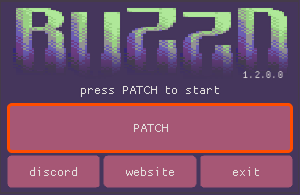
4.2. Select and Open the Yahoo! Messenger executable:
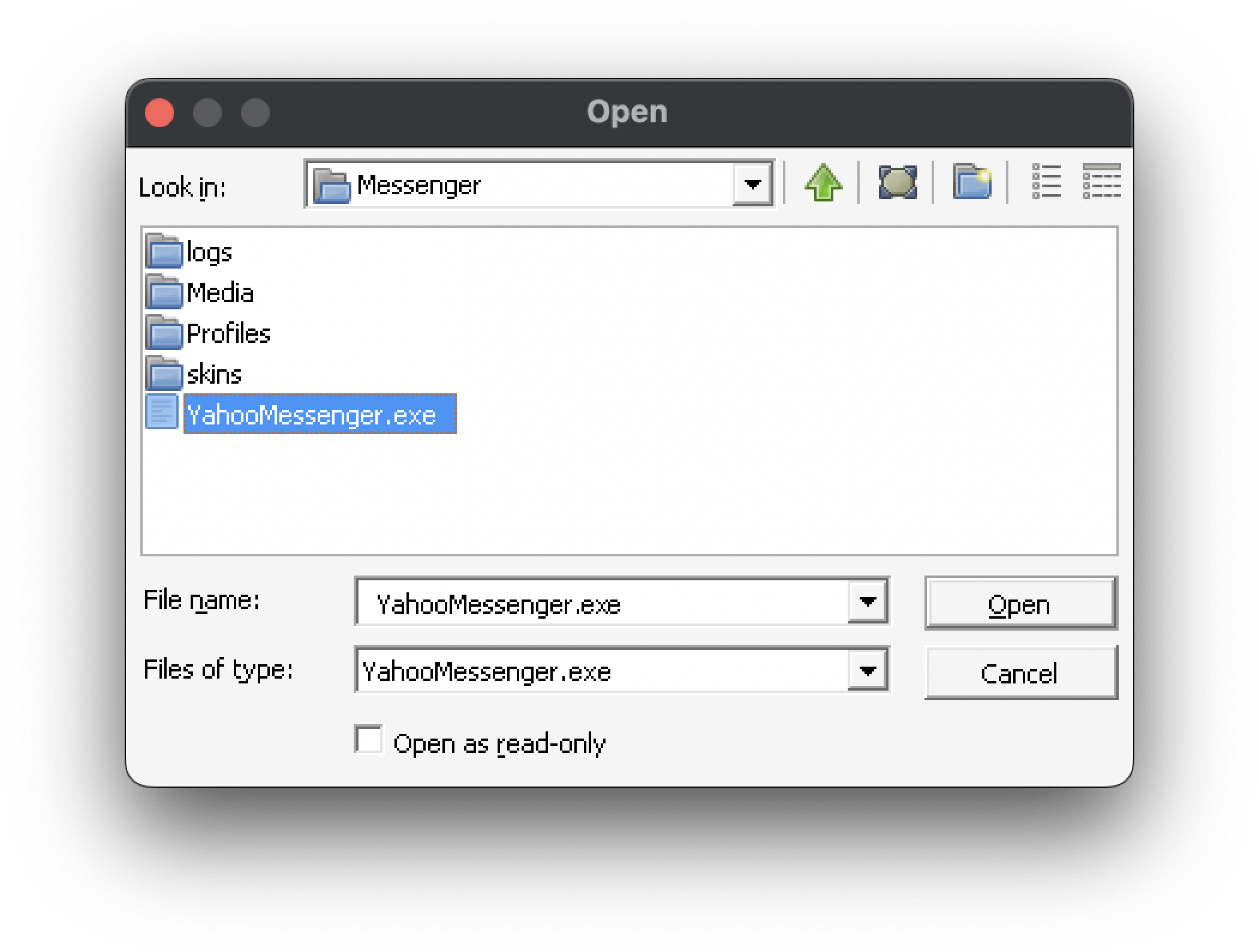
4.3. Once the patching has completed successfully, you can close the patcher:
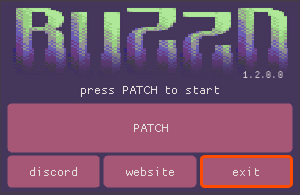
5. Starting Yahoo! Messenger and Logging In!!!
If everything went well, you can now start Yahoo! Messenger and log-in using your Buzzd.Chat account.
Double click on the pinned YahooMessenger app in Whisky